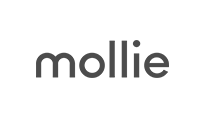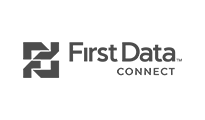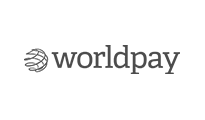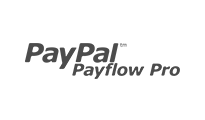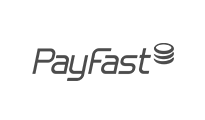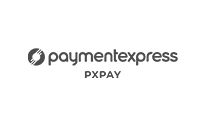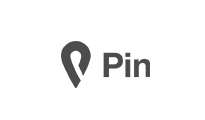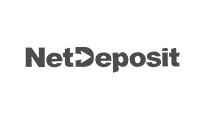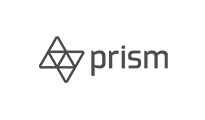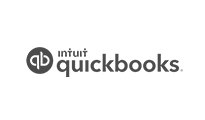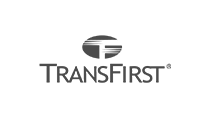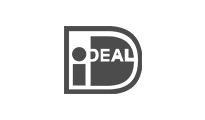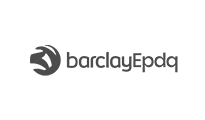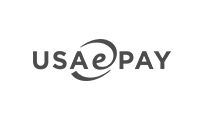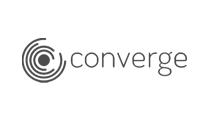DT Register supports 40+ payment gateways by default plus additional payment gateways built as seperate plugins.
Steps to create new payment option:
To create new payment option, access Pay options You must Installed JA Payment Plugin from DT Register download page.
DT Register payment gateways is integrated with JA Payment Gateways plugin to support 40+ payment gateways, therefore, you need to install and enable the plugin first.
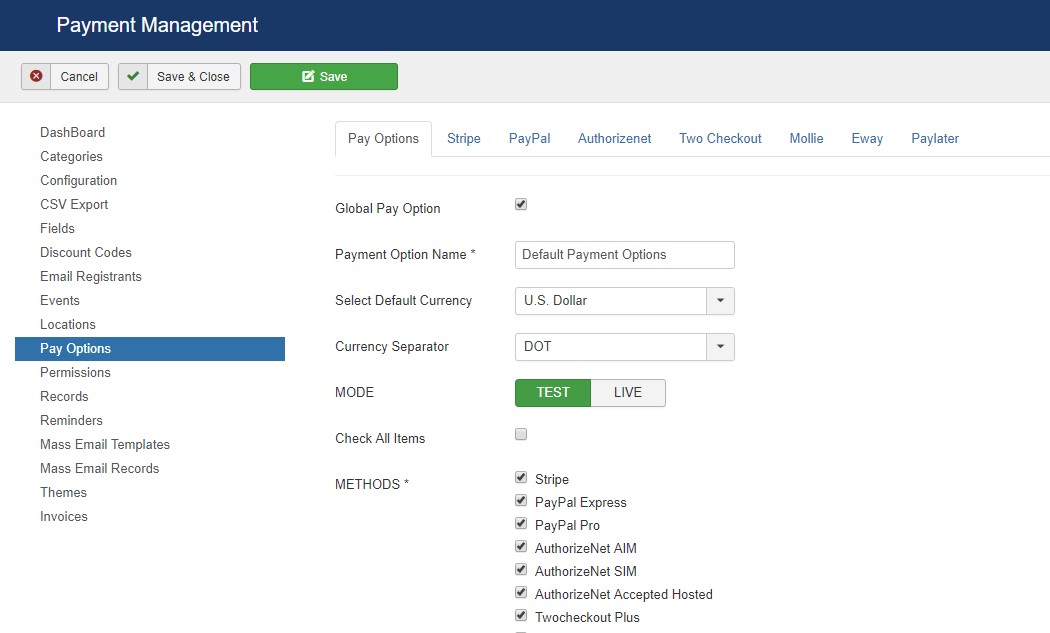
Create new Payment option
1: Pay Options:
On Pay options tab, you will see 40+ payment gateways options are present that you can use on your site. In each checkbox selection, a new payment options tab will be added. Here is a list of supported payment gateways:
This tab will give you following options:
- Payment Option Name : Payment options name that you want to show on the frontend.
- Select Default Currency : You can select a default currency for the payments options for example USD, Euro etc.
- Currency Separator : Currency separator type.
- MODE : Mode option will help you to test the payment gateway, If you want to test the payments option first you can use Test Mode.
- Check All Items : Select All payment gateways
- METHODS : This will give list of all payment gateways options supported by DT Register
In each payment gateway selection a new payment option will be added, Once you save the settings, you will a new option to configure.
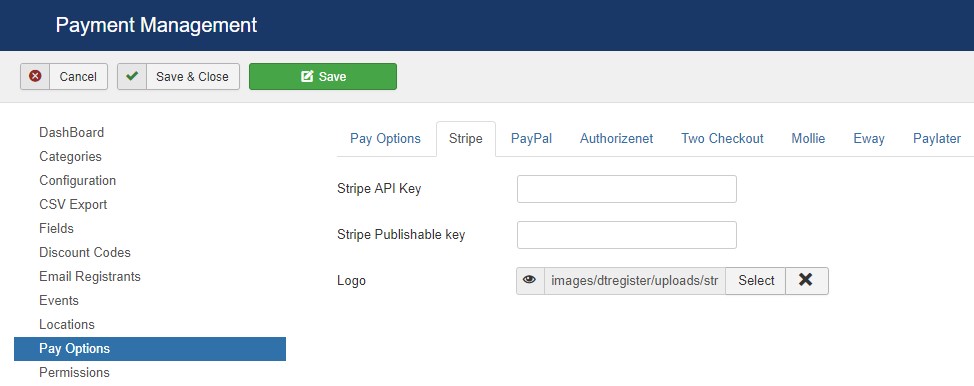
Strip payment settings
just like Strip payment options, once you enable the option you must configure the payment gateway to allow the user to pay for your account, In case of Strip you need to add your strip account Secret and public key
2. Checkout Example
DT Register 4.2 Introduced onepage checkout in frontend, visitors do not need to click on multiple pages for checkout. All checkout process will be done on the same page.
There are two types of Registration used in DT Register
- Individual Registration
- Group Registration
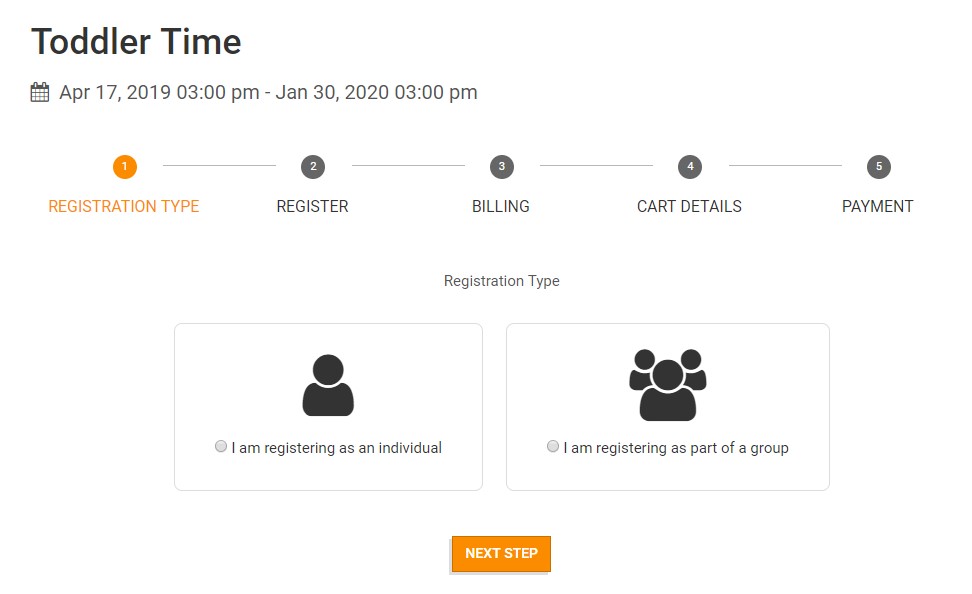
Registration View
1. Individual Registration
In this type of registration User can register himself for the event. If the user already logged in on site, his profile information will be auto-filled and he will be on 2nd step for checkout, otherwise, he must fill the form as below
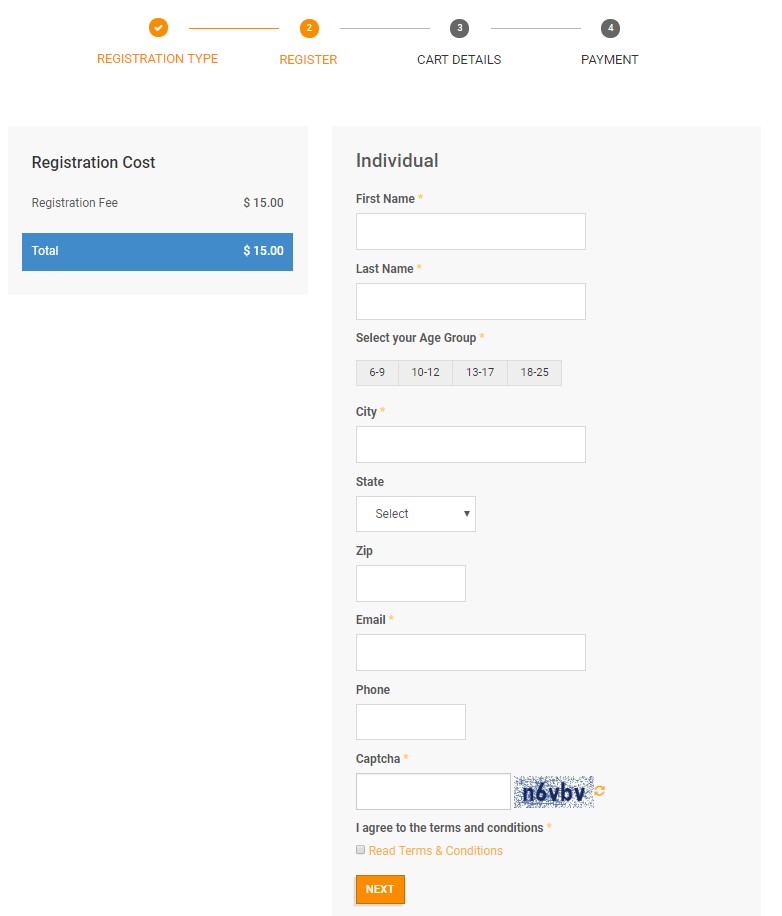
Individual Registration
Once the all the details fill out, the next screen will give option for the submission for final card details
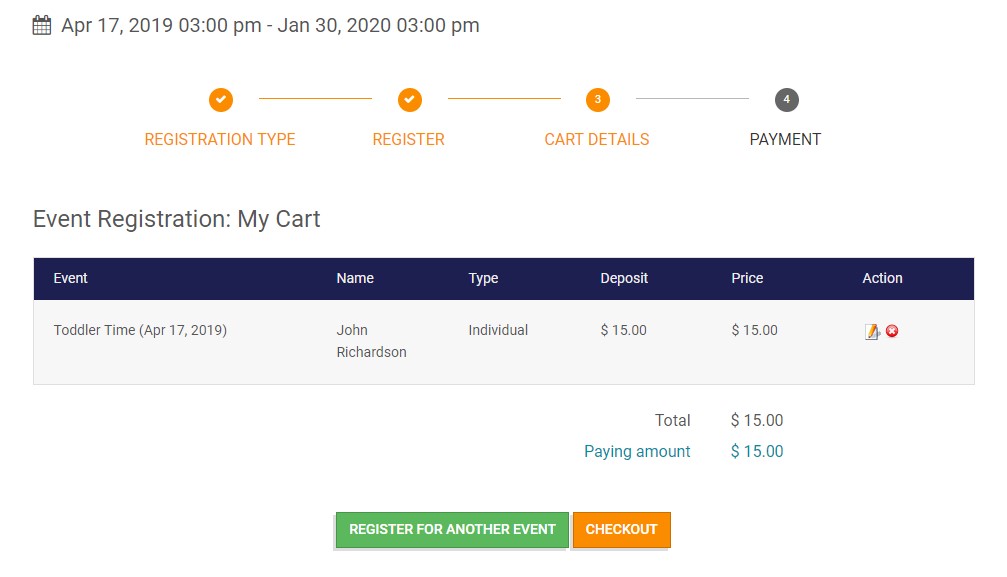
Individual Registration
Once the all the details fill out, the next screen will give option for the submission for final card details
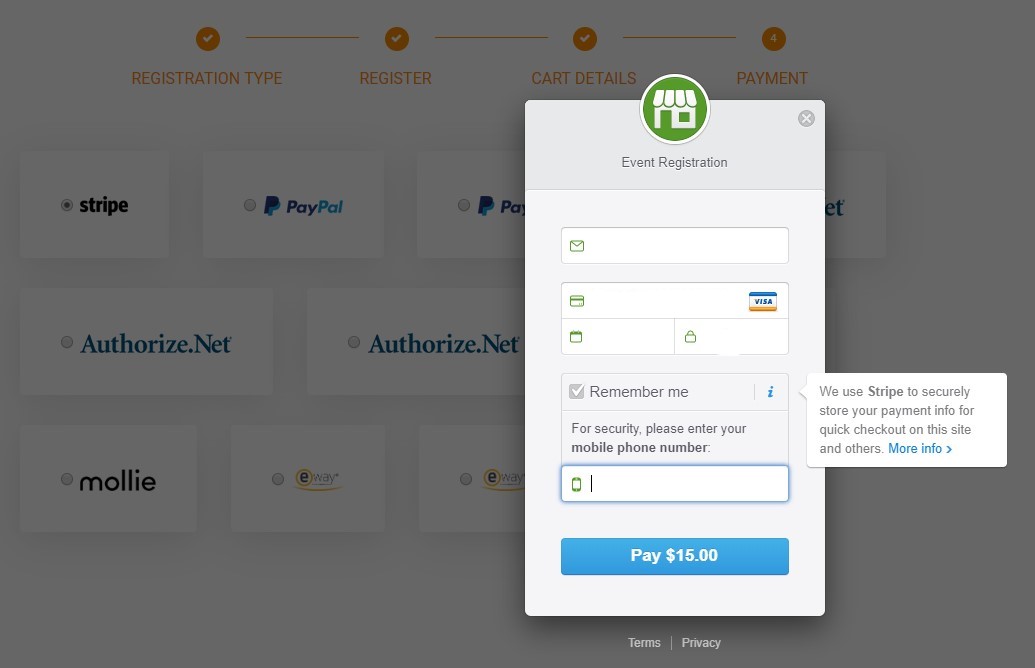
Payment Checkout
2. Group Registration
Group registration is similar to Individual registration in terms of payment options. The difference in group option is when you go for Group registration you must submit the invoice details. It would not fetch this information as the registration is for group.
Things to Note
- JA Payment Plugin must be installed and enabled
- Each Payment gateway selected in DT Register Pay options must be configured
- When site is Live, do not forget to change the Test Mode to Live from payment options